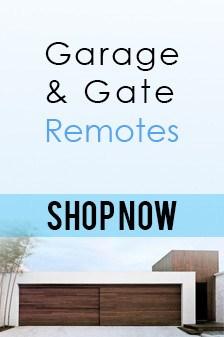Blog
-
A Step-by-Step Guide on Installing the Ultraloq U-Bolt Pro
In the realm of smart home technology, the Ultraloq U-Bolt Pro stands out as a beacon of convenience and security. With its Bluetooth-enabled and keypad smart deadbolt system, it promises seamless access control and peace of mind. However, before you can revel in its perks, you need to get it properly installed. Don't worry; we've got you covered with this comprehensive guide.
Pre-Installation Preparations
Before diving into the installation process, ensure you have all the necessary tools at hand. You'll need a screwdriver, measuring tape, and the provided installation manual. Familiarise yourself with the manual's instructions to streamline the process.
Step 1: Assessing the Door Compatibility
Begin by confirming that your door is compatible with the Ultraloq U-Bolt Pro. This smart deadbolt is designed to fit most standard doors, but it's always wise to double-check. Measure the door's thickness to ensure it falls within the compatible range.
Step 2: Removing the Existing Deadbolt
If you have an existing deadbolt, you'll need to remove it before proceeding. Unscrew the deadbolt from both the interior and exterior sides of the door. Be careful not to damage the door or surrounding hardware during this step.
Step 3: Installing the Mounting Plate
Next, align the mounting plate provided with the Ultraloq U-Bolt Pro over the pre-drilled holes on the door. Secure it in place using the screws provided. Ensure the plate sits flush against the door surface for optimal stability.
Step 4: Attaching the Exterior Assembly
Now, insert the exterior assembly of the U-Bolt Pro into the mounting plate. Make sure the cables are properly routed through the designated openings. Secure the assembly in place by tightening the screws.
Step 5: Connecting the Interior Assembly
On the interior side of the door, attach the interior assembly of the U-Bolt Pro. Align it with the mounting plate and secure it using the screws provided. Ensure the cables are neatly organized to prevent any interference with the door's operation.
Step 6: Testing and Calibration
Once the U-Bolt Pro is securely installed, test its functionality to ensure everything is in working order. Follow the instructions in the manual to calibrate the lock and configure your preferred settings.
Congratulations! You've successfully installed the Ultraloq U-Bolt Pro, bringing cutting-edge security and convenience to your doorstep.
For more smart home door lock options, check out our collection at Remote Pro. Interested in learning more about the Ultraloq U-Bolt Pro? Visit our product page here.
-
Quick and Easy Ditec Remote Programming Guide: Cloning Your 2B Ditec Entrematic Zen Genuine Remote
Streamlining access to your garage gate has never been easier with our quick and straightforward Ditec remote programming guide.
Whether you need to clone, duplicate, or program a 2B Ditec Entrematic Zen Genuine Remote, Remote Pro has you covered. Follow these simple steps to ensure a hassle-free programming experience.
Step 1: Stand Next to Your Garage Gate/Motor
Begin the programming process by positioning yourself next to your garage gate or motor. Proximity is key to ensure effective communication between the remote and the motor during the programming sequence.
Step 2: Press and Hold the Top and Bottom Buttons on the Old Remote
Locate the old remote that is currently programmed to your garage motor. Press and hold both the top and bottom buttons simultaneously for 10 seconds or until the LED light becomes solid. Release the buttons once the LED is steady.
Step 3: Press and Hold the Same Top and Bottom Buttons Again
Continue programming by pressing and holding the same top and bottom buttons on the old remote for another 10 seconds. This time, wait until the LED light rapidly flashes for 2 seconds before releasing the buttons.
Step 4: Press and Hold the Button on the New Remote
Now, grab your new Ditec Entrematic Zen Genuine Remote. Press and hold the button on the new remote that you wish to program. Hold the button until you receive confirmation from the remote, typically indicated by a light flash or signal.
Step 5: Test Your Newly Programmed Remote
With the new remote programmed, it's time to test its functionality. Stand back and press the programmed button to ensure your garage gate responds as expected. If the gate opens or closes seamlessly, congratulations – you've successfully programmed your Ditec remote!
Enjoy the convenience of easy access to your garage with our step-by-step Ditec remote programming guide. For all your remote programming needs and top-quality Ditec remotes, trust Remote Pro. Enhance your garage experience with reliable products and hassle-free programming solutions. Take control of your gate effortlessly and confidently with Remote Pro. Happy gate controlling!
-
Holden Key Battery Replacement Guide: DIY for Cruze, Barina, Trax
If you're experiencing issues with your Holden Cruze, Barina, or Trax key fob, a flat battery might be the culprit. Fret not - replacing the battery in your Holden key is a simple task that can be done at home with minimal effort. In this guide, we'll provide you with an easy-to-follow process, ensuring your Holden key is up and running in no time.
Step 1: Confirm Your Key Model
Holden keys may vary slightly depending on the model. Whether you have a Cruze, Barina, or Trax, the battery replacement process is generally the same. Identify your specific key model before proceeding.
Make sure you have a CR2032 3V battery on hand. This coin cell battery is commonly used in key fobs and electronic devices. Check the existing battery for the CR2032 label to confirm you have the right type. If you need a replacement battery, you can find it easily at Remote Pro
-
DIY Ford Falcon Key Battery Replacement Guide
If you own a Ford Falcon and find yourself struggling with a key that's not responding, the culprit might be a flat battery. Fear not though - replacing the battery in your Ford Falcon key is a quick and straightforward process. In this guide, we'll walk you through the steps, making the entire task hassle-free.
Step 1: Identify The Correct Battery
Before diving into the replacement process, locate the type of battery your Ford Falcon key requires. This information is typically engraved on the battery itself. The Ford Falcon key takes a CR2032 battery, so be sure to have one on hand before starting.
Step 2: Replace the Battery
Once you have the CR2032 battery and the new key from Remote Pro, it's time to replace the flat battery in your Ford Falcon key. Follow these simple steps:
1. Use a small screwdriver to carefully pry open the key fob.
2. Locate the old battery, remove it, and discard it properly.
3. Insert the new CR2032 battery with the positive side facing up.
4. Close the key fob securely.
Step 3: Test Your Key
After replacing the battery, test your Ford Falcon key to ensure it's working correctly. If all goes well, you've successfully completed the battery replacement, saving time and money.
Replacing the battery in your Ford Falcon key is a straightforward task that anyone can tackle. With the right tools and a reliable replacement key from Remote Pro, you'll have your key working like new in no time. Don't forget to grab the CR2032 battery from our store to keep your key functioning at its best. Happy driving!
-
A Step-by-Step Guide to Suzuki Swift/Vitara Remote Key Battery Replacement
When your Suzuki Swift or Vitara remote key is running low on power, it's essential to know how to replace the battery efficiently. Remote Pro is here with a detailed yet straightforward guide on replacing the CR1620 battery, ensuring you can keep your Suzuki on the move without any hassle.
Step 1: Identify the Battery Type
Before diving into the replacement process, take a moment to identify the type of battery your Suzuki remote key requires. Generally, the necessary information, in this case, CR1620, is inscribed on the existing battery. Locate this information before proceeding.
Step 2: Open the Remote Key
Using a small flathead screwdriver or your nails, gently pry open the remote key. Take care not to damage the casing during this step. Suzuki Swift and Vitara keys typically have a seam along the edge where you can carefully insert the tool and pop open the case.
Step 3: Remove the Old Battery
Once the remote key is open, carefully remove the old CR1620 battery. Pay attention to the positive (+) and negative (-) sides of the battery. Note the orientation, as you'll need to insert the new battery in the same way.
Step 4: Insert the New CR1620 Battery
Take your new CR1620 battery and place it into the designated slot. Ensure the positive and negative sides align correctly with the markings inside the remote key. Gently press down to secure the battery in place.
Step 5: Close the Remote Key
With the new battery securely in place, it's time to close the remote key. Press the two halves together until you hear a satisfying click, indicating that the casing is securely closed.
You've successfully replaced the flat battery in your Suzuki Swift or Vitara remote key. This quick and easy guide ensures you can perform this essential task effortlessly. Always use the recommended for optimal performance, and you'll be back on the road with a fully functional remote key in no time. For more expert tips and solutions, stay tuned to Remote Pro – your trusted partner for all your remote key needs.